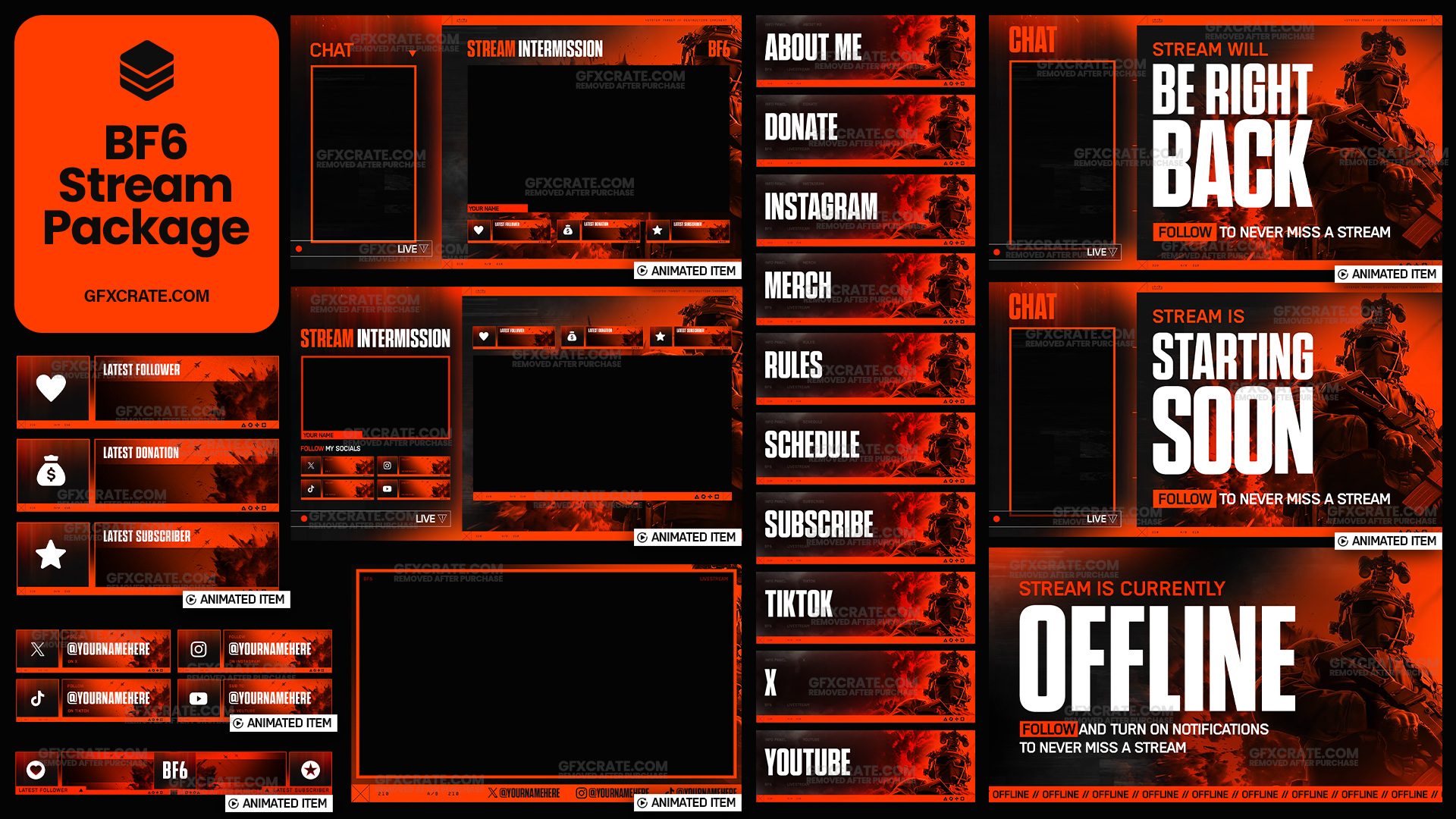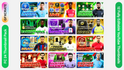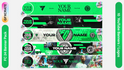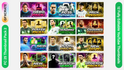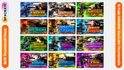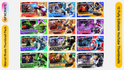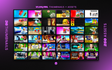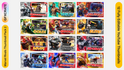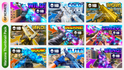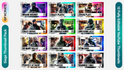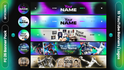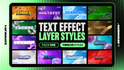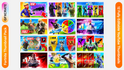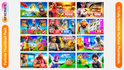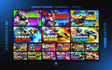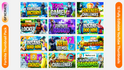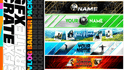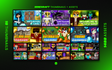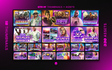Photoshop is a powerful tool for creating captivating YouTube thumbnails, and mastering text styles can take your designs to the next level. Brilliant text styles can make your thumbnails stand out, convey important information, and attract viewers to click on your videos. In this article, we'll provide a comprehensive guide on how to create stunning text styles in Photoshop specifically tailored for YouTube thumbnails, ensuring professional-looking results that drive engagement and success.
1. Setting Up Your Workspace:
Before diving into text styling, set up your Photoshop workspace for thumbnail design. Create a new document with the recommended dimensions for YouTube thumbnails (1280 pixels by 720 pixels). Ensure your workspace is organized, with layers, tools, and panels easily accessible for efficient editing.
Create a new document with the recommended dimensions for YouTube thumbnails
2. Choosing the Right Font:
Selecting the right font is crucial for creating visually appealing text styles. Photoshop offers a wide range of fonts to choose from, including sans-serif, serif, script, and decorative fonts. Consider the mood, tone, and branding of your content when choosing a font style. Experiment with different fonts to find one that complements your thumbnail design and enhances readability.
Selecting the right font is crucial for creating visually appealing text styles.
3. Creating Text Layers:
Start by adding text to your thumbnail design by selecting the Text tool (T) and clicking on your canvas to create a text layer. Type in your desired text, such as the video title or key message, and adjust the font, size, color, and alignment using the Character panel or options bar.
adjust the font, size, color, and alignment using the Character panel or options bar.
4. Experimenting with Text Effects:
Photoshop offers a variety of text effects and layer styles that can enhance the appearance of your text. Experiment with effects such as drop shadows, strokes, gradients, bevels, and embossing to add depth, dimension, and visual interest to your text. Use layer styles to apply effects selectively to specific text elements or layers.
Use layer styles to apply effects selectively to specific text elements or layers.
Or... Use a template with premade text, imagery and backgrounds.
A good alternative to having to create a full thumbnail from scratch is to use design templates instead, these allow you to edit a file which already has designs in it, allowing you to skip most of the high-skilled tasks required such as making the background and text effects.
Here at GFXCRATE we offer a wide range of thumbnail templates at affordable prices in packs of 9 or 12. Each pack contains fully editable files which you can download instantly after purchase. These templates will allow you to create professional quality thumbnails without the need for lots of time or design skills.
Fully Editable FilesAll files are fully editable in Photoshop.
Instant DownloadsFiles are delivered instantly via email after purchase.
Great Value ProductsGet multiple files at one low price.
5. Layering and Blending Text:
Create dynamic text styles by layering and blending multiple text layers together. Experiment with blending modes such as Overlay, Multiply, or Screen to create interesting effects and textures. Use layer masks and clipping masks to control the visibility and blending of text layers with other elements in your thumbnail design.
Use layer masks and clipping masks to control the visibility and blending of text layers
6. Customizing Text Colors:
Customize text colors to match your branding and create visual contrast against the background of your thumbnail. Use the Color Picker or Swatches panel to select colors from your brand palette or experiment with gradients, patterns, or textures to create unique text effects. Ensure text colors are legible and stand out against the background for optimal readability.
select colors from your brand palette or experiment with gradients, patterns, or textures to create unique text effects
7. Adding Texture and Depth:
Enhance text styles by adding texture and depth to your text layers. Experiment with texturing techniques such as adding noise, applying texture overlays, or using brushes to create custom textures. Use blending modes and opacity adjustments to integrate textures seamlessly with your text and create a sense of depth and realism.
Experiment with texturing techniques such as adding noise, applying texture overlays, or using brushes
8. Fine-Tuning and Refinement:
Take the time to fine-tune and refine your text styles to achieve the desired look and feel. Adjust kerning, leading, and tracking to optimize spacing between letters, words, and lines. Use the Transform tool (Ctrl + T) to scale, rotate, or skew text layers for creative effects. Pay attention to alignment, balance, and visual hierarchy to ensure your text styles are cohesive and visually appealing.
scale, rotate, or skew text layers for creative effects
9. Saving and Exporting:
Once you're satisfied with your text styles, save your Photoshop document (PSD) to preserve your layers and editing capabilities. When you're ready to export your thumbnail save the file in the appropriate format (e.g., JPEG or PNG) with the recommended dimensions for YouTube thumbnails (1280 pixels by 720 pixels).
save the file in the appropriate format (e.g., JPEG or PNG) with the recommended dimensions for YouTube thumbnails
10. Testing and Iterating:
Test different text styles and variations to determine which ones resonate best with your audience and drive the highest click-through rates. Analyze performance metrics such as click-through rates (CTR) and viewer engagement to refine your approach and continuously improve your thumbnail designs over time.
Test different text styles and variations to determine which ones resonate best with your audience
Conclusion:
By following this comprehensive guide, you can create brilliant text styles in Photoshop that elevate the visual appeal of your YouTube thumbnails and drive engagement with your content. Experiment with different fonts, effects, colors, and techniques to create captivating text styles that effectively convey your message and attract viewers to click on your videos. With practice and creativity, you'll master the art of thumbnail text styling and set your content apart on YouTube.