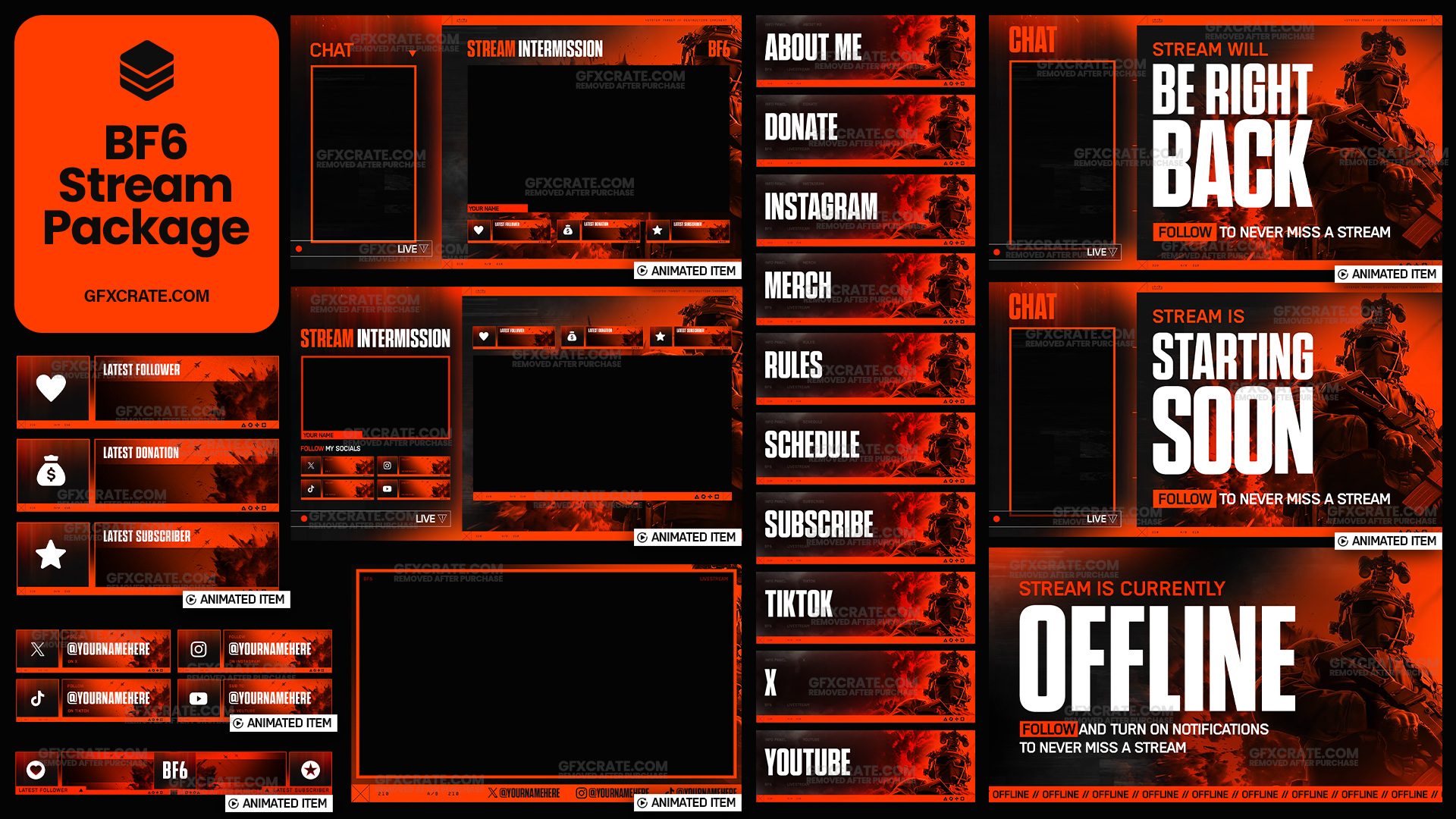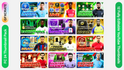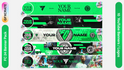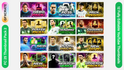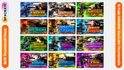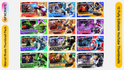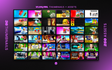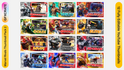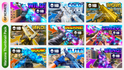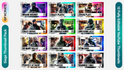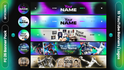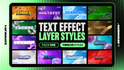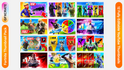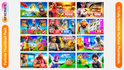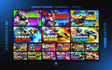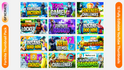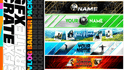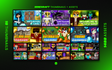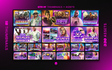In the visually-driven world of YouTube, thumbnails play a pivotal role in capturing viewers' attention and enticing them to click on your videos. One effective technique to enhance the visual appeal of your thumbnails is by removing the background to create a clean and polished look. In this article, we'll explore step-by-step instructions and tools to help you master the art of background removal for your YouTube thumbnails, elevating the professionalism and allure of your channel.
1. Choose the Right Tool:
Before diving into background removal, it's essential to select the right tool for the job. Professional image editing software like Adobe Photoshop offers advanced capabilities, there are also user-friendly alternatives available, such as Remove.bg: An AI-powered tool that automatically removes the background from images with impressive accuracy.
Remove.bg: An AI-powered tool that automatically removes the background from images with impressive accuracy.
2. Select Your Image:
Choose the image you want to use for your thumbnail and ensure it has a clear subject that stands out from the background. High-resolution images with well-defined edges generally yield better results when removing the background. If necessary, crop or resize the image to focus on the main subject.
High-resolution images with well-defined edges generally yield better results
3. Use Automatic Background Removal Tools:
If you're using a tool like Remove.bg or Canva, simply upload your image and let the software automatically remove the background. These AI-powered tools employ sophisticated algorithms to accurately detect and remove the background while preserving the integrity of the subject. Review the results to ensure the desired outcome and make any necessary adjustments.
AI-powered tools employ sophisticated algorithms to accurately detect and remove the background
Whilst you're here...
Here at GFXCRATE we offer a wide range of thumbnail templates at affordable prices in packs of 9 or 12. Each pack contains fully editable files which you can download instantly after purchase. These templates will allow you to create professional quality thumbnails without the need for lots of time or design skills.
4. Manually Remove the Background:
If you prefer more control over the background removal process, consider using manual editing techniques available in software like Photoshop. This method involves selecting and erasing the background using tools such as the Magic Wand, Lasso, or Pen Tool. Take your time to ensure precise selection and clean edges around the subject.
If you prefer more control over the background removal process, consider using manual editing techniques available in software like Photoshop.
5. Refine Edges and Fine-Tune:
Once the background is removed, refine the edges of your subject to ensure a seamless integration with the thumbnail's background or surrounding elements. Use feathering, smoothing, and edge refinement tools to soften edges and eliminate any jagged or pixelated artifacts. Pay attention to details to achieve a polished and professional result.
Use feathering, smoothing, and edge refinement tools to soften edges and eliminate any jagged or pixelated artifacts.
6. Experiment with Background Options:
With the background removed, experiment with different background options to complement your subject and enhance visual appeal. Consider using solid colors, gradients, textures, or custom backgrounds that align with your video's theme or branding. Aim for a background that provides contrast and draws attention to the subject without overwhelming it.
Consider using solid colors, gradients, textures, or custom backgrounds that align with your video's theme
7. Save and Export Your Thumbnail:
Once you're satisfied with the background removal and overall thumbnail design, save your work in the appropriate file format (e.g., PNG or JPEG) at the recommended resolution for YouTube thumbnails (1280 x 720 pixels). Ensure the file size meets YouTube's requirements to prevent compression artifacts and maintain image quality.
Ensure the file size meets YouTube's requirements to prevent compression artifacts and maintain image quality.
8. Test and Iterate:
Before finalizing your thumbnail, test it across various devices and screen sizes to ensure optimal visibility and clarity. Solicit feedback from peers or your audience to gauge the effectiveness of your thumbnail design. Iterate on your design based on feedback and performance data to continuously improve your thumbnail strategy.
test it across various devices and screen sizes to ensure optimal visibility and clarity
Conclusion:
Removing the background for a thumbnail is a powerful technique to enhance visual appeal and draw attention to your YouTube videos. Whether using automatic background removal tools or manual editing techniques, mastering this skill can elevate the professionalism and allure of your channel. By following the step-by-step instructions outlined in this guide and experimenting with different design options, you can create compelling thumbnails that captivate viewers and drive engagement with your content.